Tips and tricks for various issues, large and small
Troubleshooting
When you stop a QandR session, a window appears allowing you to export the session results. See the onboarding or the video tutorial for more information. During a session, QandR automatically takes screenshots of the slides shown live. This process takes a bit of time.
It can happen that at the end of the session — for example, if you switched slides quickly — not all screenshots have been captured. In that case, you’ll notice that some slides are missing in the export window.
This can easily be fixed.
Open the session in the archive, navigate through it, and take a screenshot for each slide still missing from the report. You can do this by pressing the R key. You’ll see a camera icon appear in the top right corner. When you reopen the export window, the new screenshots will appear and can be selected.
This way, after a session, you can decide exactly which slides you want to include in your PDF.
Quite probably you clicked with your mouse on another program then your browser, and then your arrow-key are not active anymore, at least not for QandR. This happens for instance if you arrange something in your video conference program, like the way you see the video, and after that directly push the arrow key. At that moment the computer does not know that you want to move to the next slide in the browser, it think that you use the arrow key for something in the video conference program.
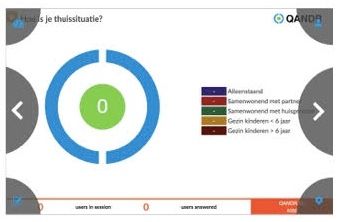 This issue is very simply resolved by click on the browser again, and the arrow keys will work again. And especially for this situation, which is typical in times of Corona, we develop also hidden navigation keys in the main screen. If you use these to navigate the browser will always be active because you’re by default clicking on it;-)
This issue is very simply resolved by click on the browser again, and the arrow keys will work again. And especially for this situation, which is typical in times of Corona, we develop also hidden navigation keys in the main screen. If you use these to navigate the browser will always be active because you’re by default clicking on it;-)
Press the reload button top left on the dashboard.
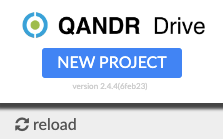
Sometimes the project list will not update immediately, even if you reload the page in your browser.
This has to do with browser caching. The reload button will then help.
Ask the participant to open the link again in a different browser (preferably Chrome or Safari). Often, refreshing the page also helps.
Always test your session at least once before you go live. This will ensure that all images - that nowadays may be quite large in size - are cached by your internet browser as well as QandR. This prevent issues with loading images during your live session.